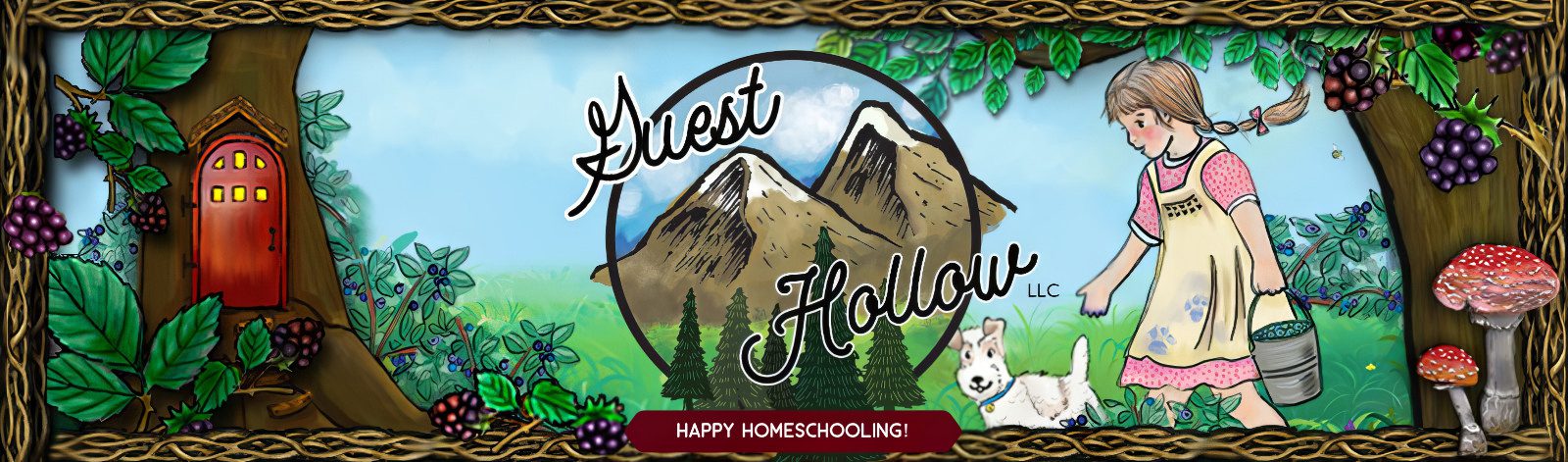Welcome to Guest Hollow’s “Downloads and Online Schedule Help” page. Click a section in the table of contents to navigate to the help you need. Click the green button to visit our main help page:
- Accessing downloads right after a purchase via your browser
- Accessing downloads via the email we send you
- Accessing downloads by signing in to the Guest Hollow store
- Downloads are limited, and they expire.
- I reached my download limit accidentally. What do I do?
- I’m having trouble downloading my files. I’m getting an error or the file is corrupt.
- How to access the online schedule(s) for the curriculum you purchased
Downloads
Accessing downloads right after a purchase via your browser
After making a purchase with either Amazon or PayPal, you will immediately see a page via your browser that has your completed order information and download links. Look for your download on the page and click the button to begin your download. In the following screenshot, the downloads are for Chemistry in the Kitchen. Your download page will have the name of your downloads.
Once you’ve clicked the download button(s) you should get a browser dialog that asks you if you’d like to open or save the file. Choose to SAVE the file. Do NOT open it, as that adds an additional step that requires you to save the file from your PDF (or Microsoft Word) app. If you keep opening the file(s) that way, you will use up your download limit. SAVE the file to your computer or tablet, then open after it’s downloaded with a PDF reader app or Microsoft Word (depending on which file type you are downloading).
Accessing downloads via the email we send you
After your purchase, you should receive an email. If you didn’t have a previous account, you will get a new account notification as well as an order notification. The new account email will let you know what email you used to make your purchase, your generated username, and will also let you know what your automatically generated password is. You can log in with the email address you used to make your purchase and the password you are given in the purchase email. You will also be given a link you can click to view your orders and change your password. Click that link to access your account, and from there you can access your orders (continue reading if you want to see a screenshot explaining how to do that).
If you are already a customer and have made a previous purchase, you will get an email that has your order information and a link to your download(s). Click the name of your download and it will start downloading.
BUT WAIT…..I don’t see the Guest Hollow email!! What do I do??
You will want to “whitelist” or “allow” the following address if you have email spam filters or other things that could block incoming email before you see it:
guesthollow@memorableplaces.com
Please check your spam filter or junk mail folder. Here are some examples of spam/junk mail folders in different email programs:
Outlook:

Webmail 1 – Notice the Spam *and* Junk folders. You may need to check both of these folders.

Gmail:

If you still can’t find your email, you can sign in to the Guest Hollow store and access your purchases that way.
Accessing downloads by signing in to the Guest Hollow store
If you wish to access your downloads via the Guest Hollow store, please do the following:
- Go to the Guest Hollow website.
- Hover over “My Account” which is located in the top navigation bar.
- Click on “My Downloads.” You will be taken to your downloads and can click on the black download buttons.
Once you’ve clicked the download button(s) you should get a browser dialog that asks you if you’d like to open or save the file. Choose to SAVE the file. Do NOT open it, as that adds an additional step that requires you to save the file from your PDF (or Microsoft Word) app. If you keep opening the file(s) that way, you may use up your download limit. SAVE the file to your computer or tablet, then open after it’s downloaded with a PDF reader app or Microsoft Word (depending on which file type you are downloading).
I can’t remember my username.
Refer to your purchase email for the automatically generated username assigned to you. If you can’t remember or find your username, you can log in using the email address you used to make your purchase. Not sure what email you used? Try the following:
- Your normal email
- An older email address
- Your spouse’s email
- Your work email
- Your child’s email
- The email address you use with your PayPal or Amazon account
If you are still having trouble, let us know!
I lost my password.
Changing your password is easy. Hover over “My Account” at the top navigation bar. Click on “Lost Password.”
You will be taken to the Lost Password Page. Enter in your username or the email you used to make your purchase, and a new password will be sent to you.
If you are still having trouble, let us know!
Downloads are limited, and they expire.
Once you are on the downloads page, you will see a list of your downloads, how many downloads are remaining for each file, and when each download expires.
Once you’ve downloaded the schedule to your computer or device, you are licensed to use the downloaded copy forever. Make sure you download, save, and back up your items immediately after your purchase! You can click directly on the links in the downloaded schedule(s) from a computer or other device and can use your materials with younger students years later.
2 Years to Access Additional Downloads & the Online Schedule*
Additional downloads (after your initial purchase) and access to the online version of the schedule are provided as a courtesy and are not guaranteed due to various potential technical and business (and life!) circumstances. It is our intention to continue to provide access for a period of 2 years from the date of purchase. After the 2-year period, you will have the opportunity to repurchase your access at a substantial discount.
Please note, if you have problems, we have a liberal policy of providing extra, free access for unusual circumstances (at our discretion). Just contact us: guesthollow@memorableplaces.com.
*Access to the online version of the curriculum schedules and additional downloads is provided as a courtesy and is not guaranteed due to potential various circumstances on our end and yours including but not limited to various computer, device, and internet configurations.
I reached my download limit accidentally. What do I do?
Even though you have a limited amount of downloads, if you’ve used them up accidentally, let us know, and we may be able to reset your download limit depending on the circumstances.
I’m having trouble downloading my files. I’m getting an error or the file is corrupt.
Please try clicking directly on the download links one at a time. Don’t click on the next link until the first has finished downloading.
Don’t try to open (or click on) the file until it’s completely downloaded. If you continue to have trouble, I recommend getting a download manager extension for the Google Chrome browser, which will allow you to resume interrupted downloads. If your internet has even a little pause or hiccup, it could be the cause of your issues.
Here’s a link to a free download manager for Chrome (but there are lots of others!):
https://chrome.google.com/webstore/detail/download-manager/daoidaoebhfcgccdpgjjcbdginkofmfe?hl=en
After trying a download manager, if you still can’t get your files, try downloading them from a different internet connection (and/or service provider) such as your phone, a trusted friend or family member, or via the local library (or other similar location). Sometimes a person will have an issue with their local internet connection but finds their spouse can easily download the files via a work internet connection.
You can also try downloading your files during a different time of day if your internet connection is subject to network congestion (such as a satellite connection).
Please note that some of our downloads like Beowulf’s Grammar are large files. These files can take a long time to download depending on your internet speed.
If you have tried all of the above steps two or three times and find that you are still having difficulties, please contact us and explain the situation in detail. We will attempt to determine a way to mitigate the problem.
How to access the online schedule(s) for the curriculum you purchased or the Big Bad Beautiful Booklist
We’ve updated our website as of January 2021 and have also updated how you access the online schedules. Now you can log in with your store account and visit all your online schedules with your own email address and account password. Here’s how:
First, you will need to log in. Please do the following.
- Go to the Guest Hollow website.
- Hover over “My Account” which is located in the top navigation bar and then click on it.
- You will be taken to a login page. Enter either your username or the email you used to make your purchase and then enter in your password. Note: If you can’t remember your username or the email you used, keep scrolling down for suggestions and help or click here.
- Visit the site map and scroll to the section that says “Online Schedules – Direct Links.” Click on the schedule you want to visit.
If you have problems accessing your online schedule after logging in, click here for more assistance. We’ve listed a bunch of tips that can possibly help. 🙂
You can also access your online schedules this way:
After you’ve logged in, go to the navigation bar towards the top of any Guest Hollow website page. Hover over “My Account.” Click on “My Online Schedules.”

You will be taken to the Online Schedules Page. The title on this page is “Memberships.” Click on the schedule you want to access. Note that each schedule you’ve purchased has a start date and an expiration date. In the example below there is no expiration date, since I’m looking at my memberships (and they don’t expire).

You will now be taken to another page with the title of the curriculum. Click on it again or click the view button to the right. A new page will open, and you will see the online schedule you chose. You can click on and view each week of the schedule via your browser.
If you’d like a direct link to your Big Bad Beautiful Booklist – History Edition membership, click here (please make sure you are logged in first). You may need to refresh the page for it to show you are logged in. 🙂
I can’t remember my username.
Refer to your purchase email for the automatically generated username assigned to you. If you can’t remember or find your username, you can log in using the email address you used to make your purchase. Not sure what email you used? Try the following:
- Your normal email
- An older email address
- Your spouse’s email
- Your work email
- Your child’s email
- The email address you use with your PayPal or Amazon account
If you are still having trouble, let us know!
I lost my password.
Changing your password is easy. Hover over “My Account” at the top navigation bar. Click on “Lost Password.”
You will be taken to the Lost Password Page. Enter in your username or the email you used to make your purchase, and a new password will be sent to you.
If you have trouble resetting your password, let us know!
I’m having issues getting to the online schedule even after following the instructions.
Some customers have said they are logged in but are still getting a message that they need to log in to access the online schedule pages. These are some things that helped! Try the following:
- Refresh your browser page.
- Close out of the Guest Hollow website. Clear your browser cache and cookies. If you do not know how to your browser cache and cookies, the following link may be of help. This is a NON Guest Hollow link, and we are not responsible for the content on this page: https://its.uiowa.edu/support/article/719
Log back into your account and try clicking on the link to your online schedule via the site map. - Try a different browser like Chrome, Firefox, Safari, or Microsoft Edge. You will need to log in again from the new browser. Once you are logged in, try clicking on the link to your online schedule via the site map.
- Try logging in via a different internet connection like your phone (that is not connected to the same Wi-Fi as your computer or device).
- Reboot your computer and try logging in again. Then click on the online schedule link via the site map.
- If all else fails, remember – you can always use the PDF version of the schedule in the same way as the online schedule. Just drag it to your desktop for convenient access, or access it from a PDF reader app on your tablet or other device. You will be able to click right on the links from the PDF schedule. For more information on how to use a PDF schedule, click here.
If all of this doesn’t work, contact us, and we’ll try to help you troubleshoot!
Access to the Online Schedule(s) expires.
You get 2 Years to Access to the Online Schedule*
Access to the online version of the schedule is provided as a courtesy and is not guaranteed due to various potential technical and business (and life!) circumstances. It is our intention to continue to provide access for a period of 2 years from the date of purchase. After the 2-year period, you will have the opportunity to repurchase your access at a substantial discount.
Please note, if you have problems, we have a liberal policy of providing extra, free access for unusual circumstances (at our discretion). Just contact us: guesthollow@memorableplaces.com.
*Access to the online version of the curriculum schedules and additional downloads is provided as a courtesy and is not guaranteed due to potential various circumstances on our end and yours including but not limited to various computer, device, and internet configurations.
I’ve read through this page and still need help!
If you have any other questions after reading this help page, you can send Guest Hollow, LLC an email by visiting our contact page, or by filling in the form below.
We hope you have a wonderful year homeschooling with Guest Hollow. Thanks for joining our family and helping support our small, home business! We are very grateful for all of our customers!